1. Open Packet Tracer 6.4.1.3 – Configure Initial Router Setting
Step 1: Establish a console connection to R1.
a. Choose a Console cable from the available connections.
b. Click PCA and select RS 232.
c. Click R1 and select Console.
d. Click PCA > Desktop tab > Terminal.
e. Click OK and press ENTER. You are now able to configure R1.
[ENTER]
Step 2: Enter privileged mode and examine the current configuration.
You can access all the router commands from privileged EXEC mode. However, because many of the privileged commands configure operating parameters, privileged access should be password-protected to prevent unauthorized use.
a. Enter privileged EXEC mode by entering the enable command.
Router> enable
Router#
Notice that the prompt changed in the configuration to reflect privileged EXEC mode.
b. Enter the show running-config command:
Router# show running-config
c. Display the current contents of NVRAM.
Router# show startup-config
startup-config is not present
Part 2: Configure and Verify the Initial Router Configuration
To configure parameters on a router, you may be required to move between various configuration modes. Notice how the prompt changes as you navigate through the router.
Step 1: Configure the initial settings on R1.
Note: If you have difficulty remembering the commands, refer to the content for this topic. The commands are the same as you configured on a switch.
a. Switch# configure terminal
Switch(config)# hostname R1
R1(config)# exit
R1#
b. R1# configure terminal
Enter configuration commands, one per line. End with CNTL/Z.
R1(config)# line console 0
R1(config-line)# password letmein
R1(config-line)# login
R1(config-line)# exit
R1(config)# exit
%SYS-5-CONFIG_I: Configured from console by console
R1#
c. Verify that console access is secured.
Exit privileged mode to verify that the console port password is in effect.
R1# exit
Switch con0 is now available
Press RETURN to get started.
d. User Access Verification
Password:
e. Use the following passwords:
Console: letmein
R1>
f. R1> enable
R1# configure terminal
R1(config)# enable password cisco
R1(config)# exit
%SYS-5-CONFIG_I: Configured from console by console
R1#
h. Press <Enter> and you will now be asked for a password:
User Access Verification
i. The first password is the console password you configured for line con 0. Enter this password to return to user EXEC mode.
j. Enter the command to access privileged mode.
k. Enter the second password you configured to protect privileged EXEC mode.
S1# show running-config
m. R1# config t
R1(config)# enable secret itsasecret
R1(config)# exit
R1#
n. R1# show run
o. R1# config t
R1(config)# service password-encryption
p. R1# config t
R1(config)# banner motd "This is a secure system. Authorized Access Only!"
R1(config)# exit
%SYS-5-CONFIG_I: Configured from console by console
r. Press ENTER; you should see the following message:
Unauthorized access is strictly prohibited.
User Access Verification
Password: letmein
u. R1 #Show flash
v. R1# copy startup-config flash
Destination filename [startup-config] ? ENTER
R1#show flash
w. Verify that all of the parameters configured are recorded. If not, analyze the output and determine which commands were not done or were entered incorrectly. You can also click Check Results in the instruction window.
Hasil :

Hasil :
















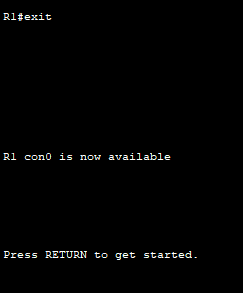













Tidak ada komentar:
Posting Komentar